Indeed, the release of Windows 8 creates a tremendous impact to all consumers. It is now built-in on tablets, laptops and other devices, and it’s so called Metro-style apps are also very appealing to look at. And a lot of developers/manufacturers are now adapting it and some are creating their own apps to market with this OS. But aside from it, I know, people are making comparisons with this from the previous OS about some functionalities they missed, or confused with like the start button. But no need to worry since, I know there are lots of tweaks out there, or maybe an app to resolve some missing functionalities that we miss.
So for now, as what the title says, I’ll just wanted to share on how to allow netbooks to use metro-style apps, because Windows 8 apps normally allows at least a minimum resolution of 1024x600, which is the maximum resolution of a netbook. And when it doesn't meet the requirements then it’ll just normally shows an error saying “The screen resolution is too low for this app to run”.
It look somehow odd or stupid though since most users knows this tweak already, but for the sake of those people who don’t know it yet, spare me guys!! : )
To start with:
Step 1. Hit (Win + R) on your keyboard and run dialog box will then appear, then just type “regedit” without the double quotes.
Step 2. At the top menu, go to Edit > Find or simply hit (Ctrl + F) then search for "Display1_DownScalingSupported” then change its value from 0 to 1. And just make sure that you change every found instance, because otherwise the hack won’t work. Or you may also locate the following manually (Note: It may differ depending on the computer though i.e model,etc)
HKEY_LOCAL_MACHINE\SYSTEM\CurrentControlSet\Control\Class\{4D36E 968-E325-11CE-BFC1-08002BE10318}\0000
HKEY_LOCAL_MACHINE\SYSTEM\CurrentControlSet\Control\Class\{4D36E 968-E325-11CE-BFC1-08002BE10318}\0001
HKEY_LOCAL_MACHINE\SYSTEM\ControlSet001\Control\Video\(154229D9-2695-4849-A329-88A1A7C4860A\0000
HKEY_LOCAL_MACHINE\SYSTEM\CurrentControlSet\Control\Video\(154229D9-2695-4849-A329-88A1A7C4860A)\0000
Step 3. Once done, restart your system
Step 4. Right Click on the desktop, then choose "Screen Resolution" as shown in the screenshot below
Note: The screenshot below is not the real settings of a netbook, its from my desktop. The screenshot serves as a guide only, since they look the same, just differ only with the settings. (Click image to enlarge)
Thanks!
Subscribe to:
Post Comments (Atom)
Labels
adobe
(1)
Chrome
(1)
download
(1)
emergency text
(1)
Features
(1)
globe
(1)
hoax
(1)
How To
(11)
iphone
(2)
John Cena
(1)
load
(1)
lockitron
(1)
messenger plus
(1)
microsoft
(1)
Mobile News
(1)
netbooks
(1)
News
(1)
Photoshop
(1)
Photoshop cs6
(1)
pokki
(1)
printer
(1)
Promos
(1)
skip survey
(1)
skype
(1)
smart
(1)
sony vegas pro
(1)
talk n text
(1)
Tech News
(2)
Technology
(1)
tm
(1)
Tools
(3)
torrent
(1)
touch mobile
(1)
tricks
(1)
tweak
(1)
vlc
(1)
Web
(1)
wikipedia
(1)
windows 7
(1)
windows 8
(4)
WWE
(1)
zbigz
(1)
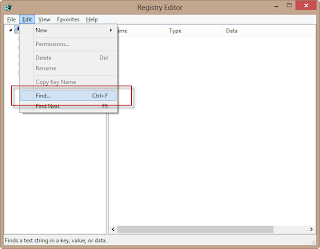

No comments:
Post a Comment